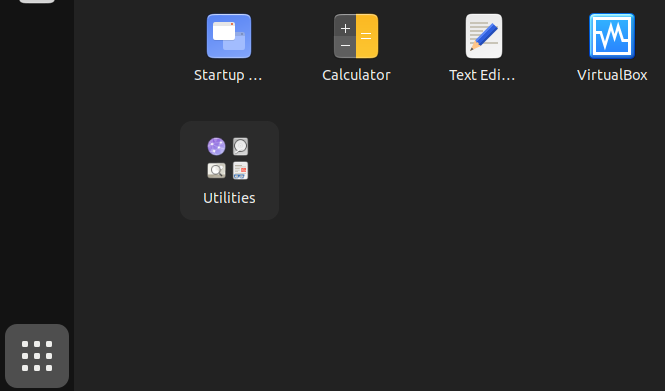Template:Iso writer installation linux
Select your Linux distribution.
Ubuntu
In Ubuntu, package is named gnome-disk-utility.
Command Line
Install gnome-disk-utility. To accomplish that, the following steps A. to D. need to be done.
A. Update the package lists.
sudo apt update
B. Upgrade the system.
sudo apt full-upgrade
C. Install the gnome-disk-utility package.
Using apt command line parameter --no-install-recommends is in most cases optional.
sudo apt install --no-install-recommends gnome-disk-utility
D. Done.
The procedure of installing gnome-disk-utility is complete.
Software Center
Similar to the following.
NOTE: Replace VirtualBox with GNOME Disks in the following instructions.
Ubuntu Software Center can be used to install VirtualBox. The process is similar to installation of most other applications.
This only works for users with computers that do not have "SecureBoot" enabled. If the user's computer is using "SecureBoot" the user need to either disable "SecureBoot" in the BIOS or use the command line based instructions. [1]
1. Open the start menu.
2. Click on the Ubuntu Software Center icon.
Figure: Ubuntu Software Center icon
3. Click on the magnifying glass to search. → Type virtualbox. → Press enter. → In the search results, click on VirtualBox.
Figure: Ubuntu Software Center - Search For VirtualBox
4. Click on Install and wait.
Figure: Ubuntu Software Center Search Result
5. Installation of VirtualBox has been completed.
When the installation has completed, the install icon changes to the uninstall icon. Do not click the uninstall button.
Figure: Ubuntu Software Center - VirtualBox has been installed
6. Click on Show Applications. → Click on Virtual Box start the VirtualBox graphical user interface (GUI).
Figure: Ubuntu Software Center #4
7. Done.
The procedure of installing and starting VirtualBox is complete.
Debian
In Debian, package is named gnome-disk-utility.
Install gnome-disk-utility. To accomplish that, the following steps A. to D. need to be done.
A. Update the package lists.
sudo apt update
B. Upgrade the system.
sudo apt full-upgrade
C. Install the gnome-disk-utility package.
Using apt command line parameter --no-install-recommends is in most cases optional.
sudo apt install --no-install-recommends gnome-disk-utility
D. Done.
The procedure of installing gnome-disk-utility is complete.
Other Linux
Hosts using a non-Debian operating system:
Install GNOME Disks as per the normal mechanism for your Linux distribution. No special instructions for Kicksecure are required. The installation of a GNOME Disks is unspecific to Kicksecure. Consult the documentation of your Linux distribution.
Footnotes[edit]
- ↑
This is unspecific to Kicksecure. This is because during package installation of a package that requires kernel modules when "SecureBoot" is enabled, Ubuntu's
dkmsis prompting the user for a password to encrypt the key which will be used to enroll the kernel module signing key. This is Ubuntu usability issue. It is unknown if any bug report / feature request for this exists. Please contribute, research, report this issue on Ubuntu's issue tracker.
Unfinished: This wiki is a work in progress. Please do not report broken links until this notice is removed, use Search Engines First and contribute improving this wiki.

We believe security software like Kicksecure needs to remain Open Source and independent. Would you help sustain and grow the project? Learn more about our 12 year success story and maybe DONATE!